Managing data source metadata
To see how this works, use the filled map view of Profit by State that you created in the Connect to Google Sheets view. If you did not create this view, you may use the Orders and Returns data source, though the resulting view will be slightly different. With the filled map in front of you, follow these steps:
Right-click the Profit field in the data pane and select Default Properties | Number Format.... The resulting dialog gives you many options for numeric format.
Set the number format to Currency (Custom) with
0Decimal places and the Display Units in Thousands (K), before clicking OK:
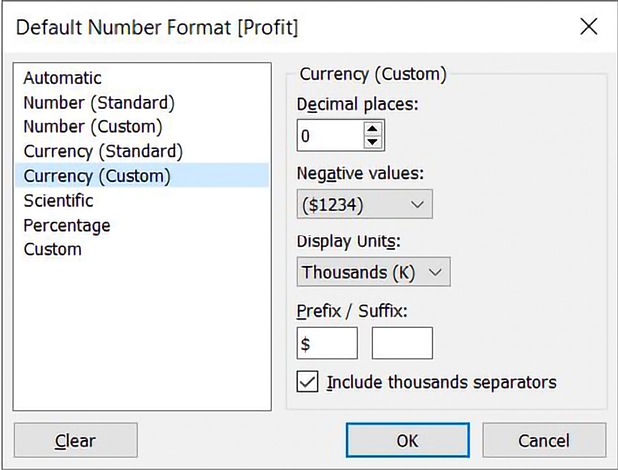
Figure 2.17: Editing the default number format of a field
After clicking OK, you should notice that the labels on the map have updated to include currency notation.
Right-click the Profit field again and select Default properties | Color.... The resulting dialog gives you an option to select and customize the default color encoding of the Profit field. Experiment with various palettes and settings. Notice that every time you click the Apply button, the visualization updates:
Diverging palettes (palettes that blend from one color to another) work particularly well for fields such as Profit, which can have negative and positive values. The default center of
0allows you to easily tell what values are positive or negative based on the color shown.
Figure 2.18: Customizing color
Because you have set the default format for the field at the data-source level, any additional views you create using Profit will include the default formatting you specified.
Last updated