Density Maps Exercise 1
Density maps show the spread and concentration of values within a geographic area. Instead of individual points or symbols, the marks blend together, showing greater intensity in areas with a high concentration. You can control the Color, Size, and Intensity.
Let’s say you want to understand the geographic concentration of orders. You might create a density map using the following steps:
Navigate to the Density of Orders sheet.
Double-click on the
Postal Codefield in the Data pane. Just as before, Tableau automatically creates a symbol map geographic visualization using theLatitude (generated),Longitude (generated), andStatefields.Using the drop-down menu on the Marks card, change the mark type to Density. The individual circles now blend together showing concentrations:
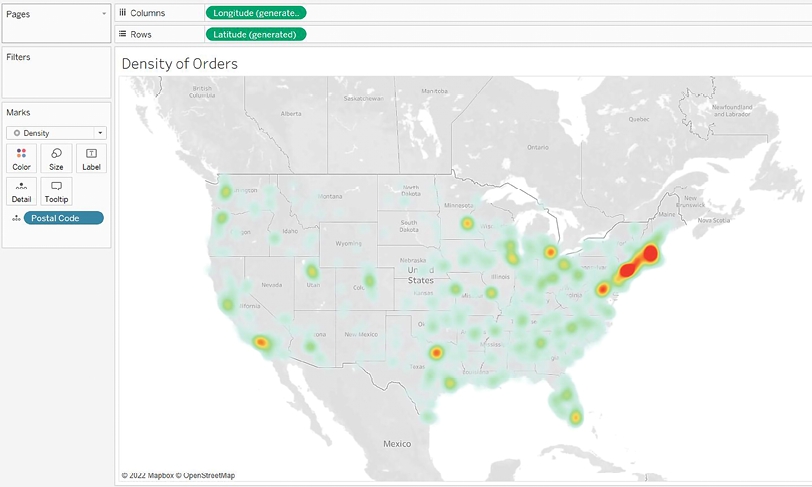
Figure 1.23: A density map showing concentration by postal code
Try experimenting with the Color and Size options. Clicking on Color, for example, reveals some options specific to the Density mark type:
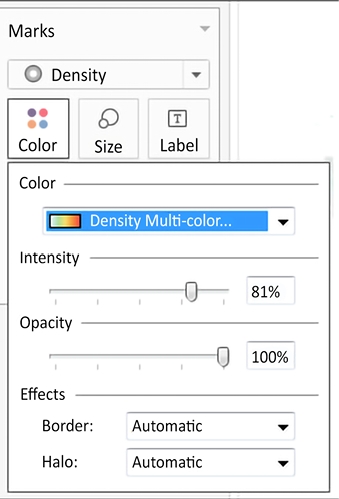
Figure 1.24: Options for adjusting the Color, Intensity, Opacity, and Effects for Density marks
Several color palettes are available that work well for density marks (the default ones work well with light color backgrounds, but there are others designed to work with dark color backgrounds). The Intensity slider allows you to determine how intensely the marks should be drawn based on concentrations. The Opacity slider lets you decide how transparent the marks should be.
Last updated