Bar Charts Exercise 2
Using the preceding bar chart, you can easily see that the Technology department has more total sales than either the Furniture or Office Supplies departments. What if you want to further understand sales amounts for departments across various regions? Follow these two steps:
Navigate to the Bar Chart (two levels) sheet, where you will find an initial view that is identical to the one you created earlier.
Drag the
Regionfield from Dimensions in the Data pane to the Rows shelf and drop it to the left of theDepartmentfield already in view.
You should now have a view that looks like this:
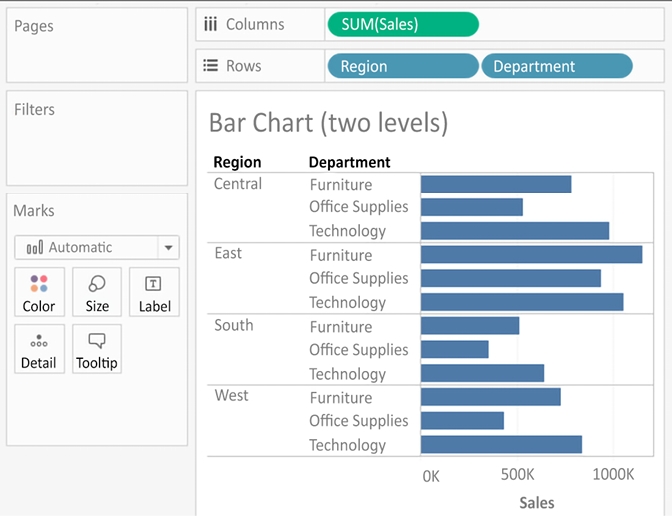
Figure 1.12: The view, Bar Chart (two levels), should look like this when you have completed the preceding steps
You still have a horizontal bar chart, but now you’ve introduced Region as another dimension, which changes the level of detail in the view and further slices the aggregate of the sum of sales. By placing Region before Department, you can easily compare the sales of each department within a given region.
Now you are starting to make some discoveries. For example, the Technology department has the most sales in every region, except in the East, where Furniture had higher sales. Office Supplies has never had the highest sales in any region.
Last updated