Filled Maps Exercise 1
Filled maps fill areas such as countries, states, or ZIP codes to show a location. The color that fills the area can be used to communicate measures such as average sales or population as well as dimensions such as region. These maps are also called choropleth maps.
Let’s say you want to understand sales for Superstore and see whether there are any patterns geographically.
Note: If your regional settings are not set to the US, you may need to use the Edit Locations option to set the country to the United States.
You might take an approach like the following:
Navigate to the Sales by State sheet.
Double-click on the
Statefield in the Data pane. Tableau automatically creates a geographic visualization using theLatitude (generated),Longitude (generated), andStatefields.Drag the
Salesfield from the Data pane and drop it on the Color shelf on the Marks card. Based on the fields and shelves you’ve used, Tableau has switched the automatic mark type to Map:
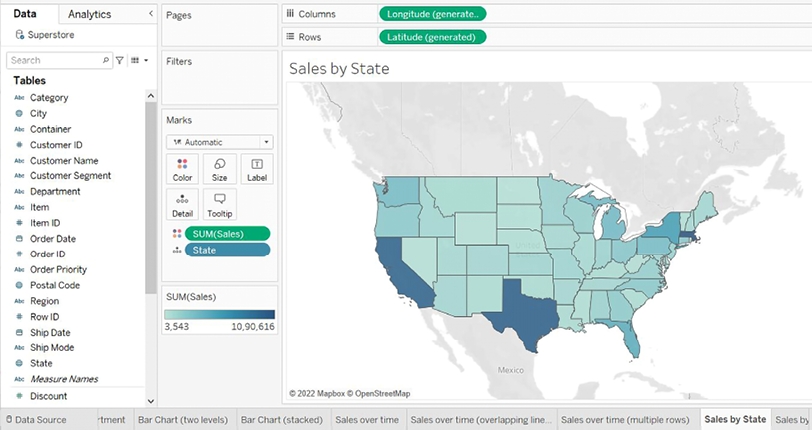
Figure 1.20: A filled map showing the sum of sales per state
The filled map fills each state with a single color to indicate the relative sum of sales for that state. The color legend, now visible in the view, gives the range of values and indicates that the state with the least sales had a total of 3,543 and the state with the most sales had a total of 1,090,616.
When you look at the number of marks displayed in the bottom status bar, you’ll see that it is 49. Careful examination reveals that the marks consist of the lower 48 states and Washington DC; Hawaii and Alaska are not shown. Tableau will only draw a geographic mark, such as a filled state, if it exists in the data and is not excluded by a filter.
Observe that the map does display Canada, Mexico, and other locations not included in the data. These are part of a background image retrieved from an online map service. The state marks are then drawn on top of the background image.
Last updated