Measures and Dimensions
The fields from the data source are visible in the Data pane and are divided into Measures and Dimensions.
Prior to Tableau 2020.2, these are separate sections in the Data pane. In newer versions, each table will have Measures and Dimensions separated by a line:

Figure 1.3: Each table (this data source only has one) has dimensions listed above the line and measures listed below the line
The difference between Measures and Dimensions is a fundamental concept to understand when using Tableau:
Measures are values that are aggregated. For example, they are summed, averaged, or counted, or the result is the minimum or maximum value.
Dimensions are values that determine the level of detail at which measures are aggregated. You can think of them as slicing the measures or creating groups into which the measures fit. The combination of dimensions used in the view defines the view’s basic level of detail.
As an example (which you can view in the Chapter 01 Starter workbook on the Measures and Dimensions sheet), consider a view created using the Region and Sales fields from the Superstore connection:
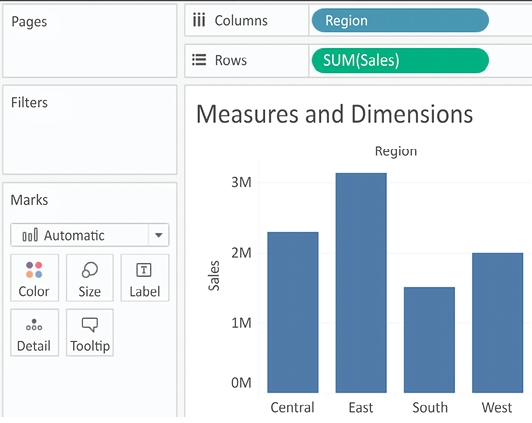
Figure 1.4: A bar chart demonstrating the use of Measures and Dimensions
The Sales field is used as a measure in this view. Specifically, it is being aggregated as a sum. When you use a field as a measure in the view, the type aggregation (for example, SUM, MIN, MAX, and AVG) will be shown on the active field. Note that, in the preceding example, the active field on Rows clearly indicates the sum aggregation of Sales: SUM(Sales).
The Region field is a dimension with one of four values for each record of data: Central, East, South, or West. When the field is used as a dimension in the view, it slices the measure. So, instead of an overall sum of sales, the preceding view shows the sum of sales for each region.
Last updated