Create a Spring Boot Project in STS IDE
Step 1: Install Spring Tool Suite (Spring Tools 4 for Eclipse) IDE
For this user must have pre-requisite knowledge of downloading and installing Spring Tool Suite IDE
Step 2: Go to the File > New > Spring Starter Project as shown in the below image as follows:
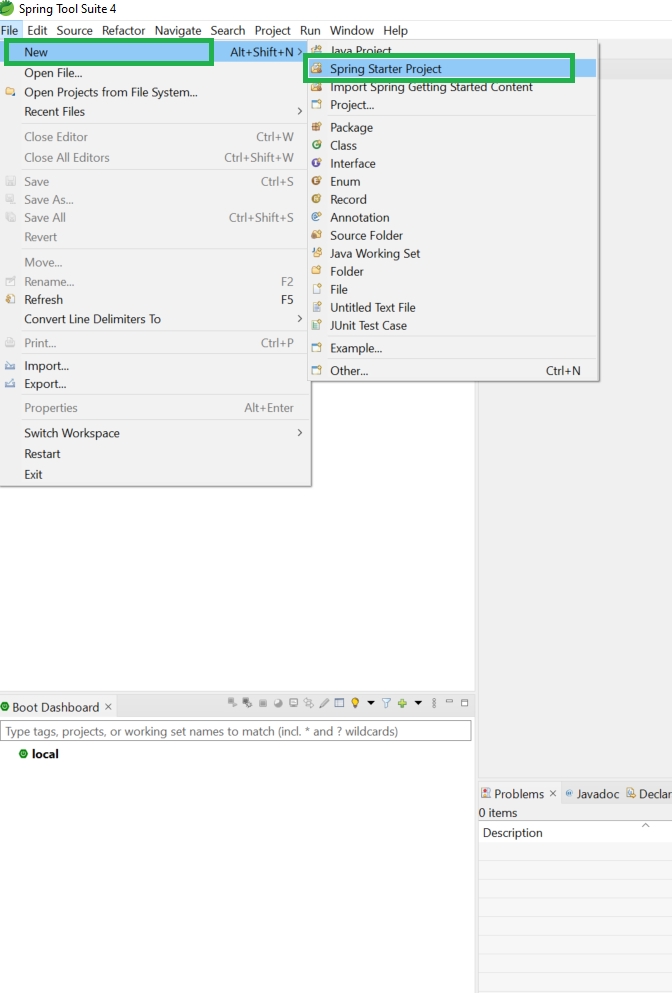
Step 3: In this pop-up window fill the detail below as follows and further click on the Next button as shown in the below image.
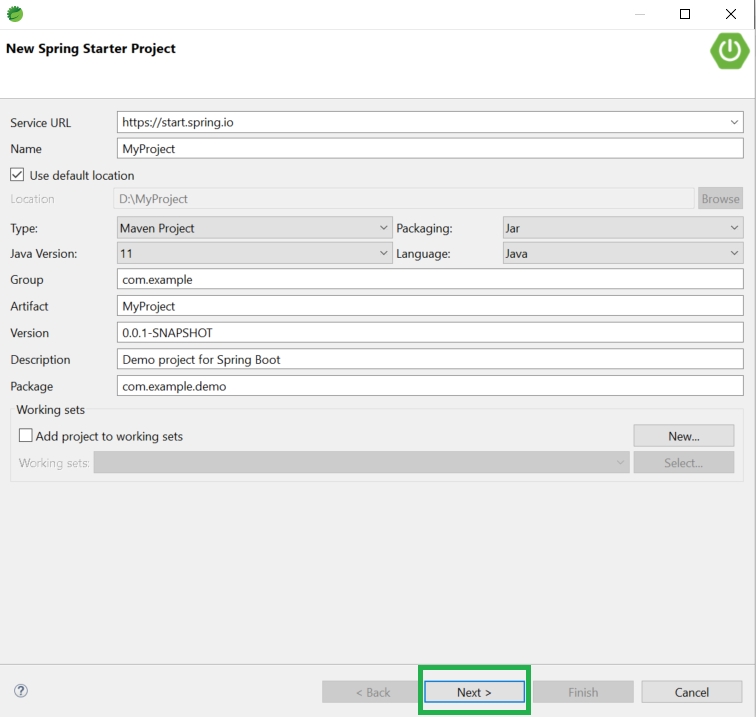
Step 4: Choose your required Spring Boot Version and select your dependencies as per your project requirement. And at last click on the Next button.
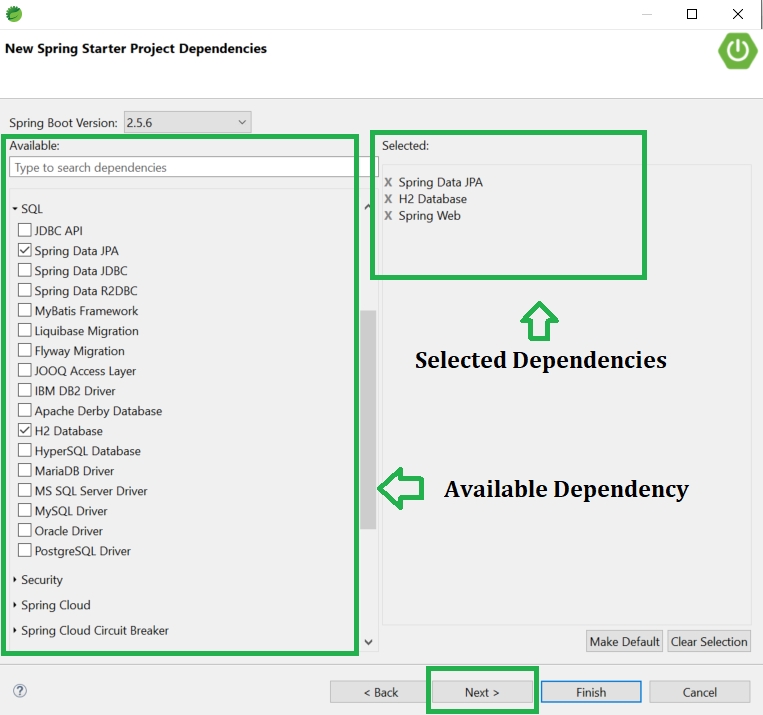
Step 5: Now simply click on the Finish button.
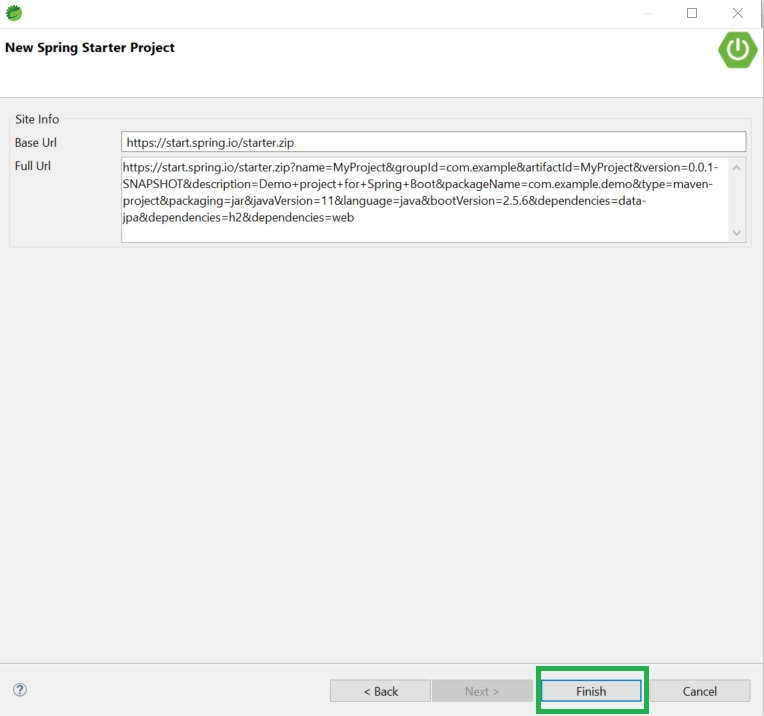
Here now, please wait for some time to download all the required files such as dependencies that you have selected in Step4 above.
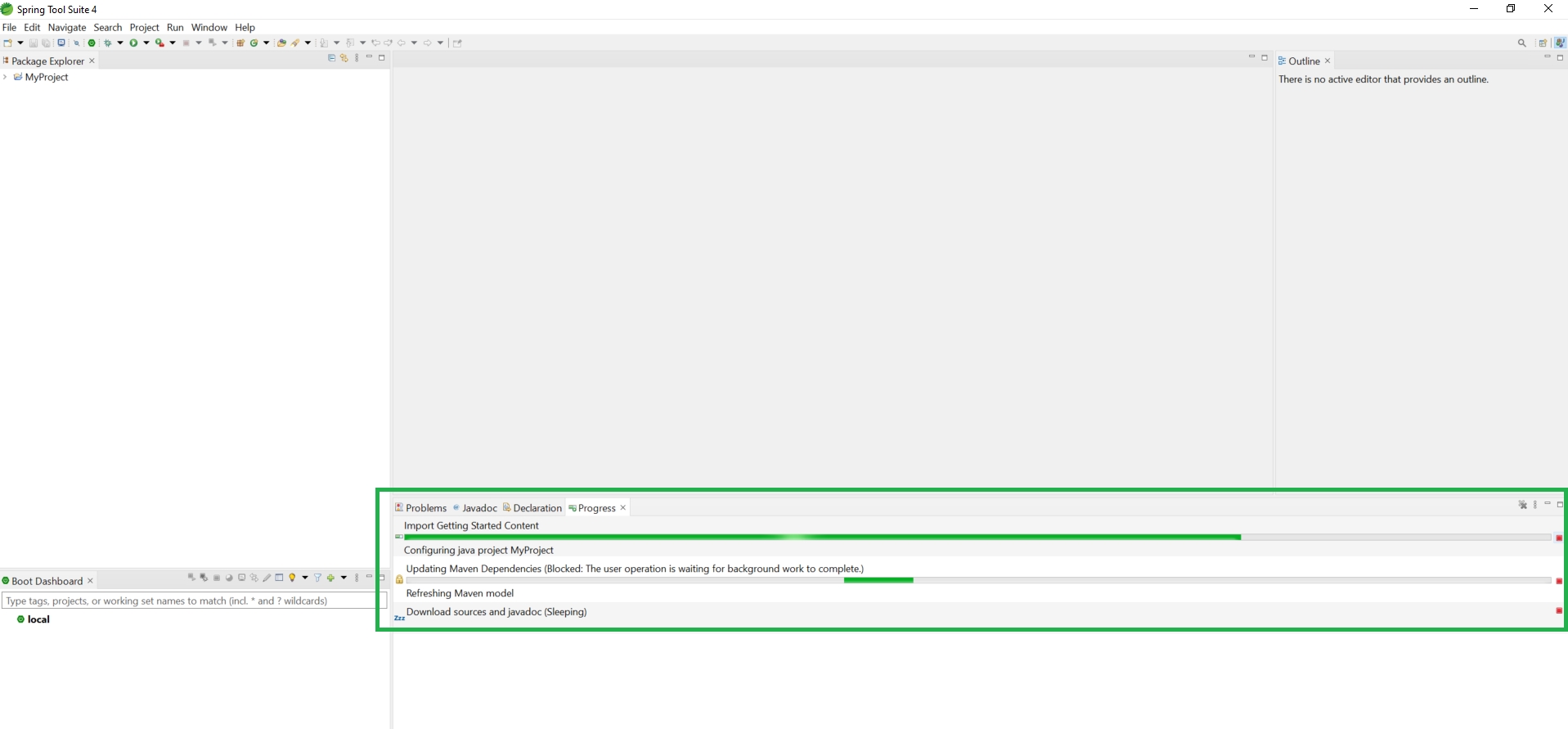
Below is the Welcome screen after you have successfully Created and Setup Spring Boot Project in Spring Tool Suite
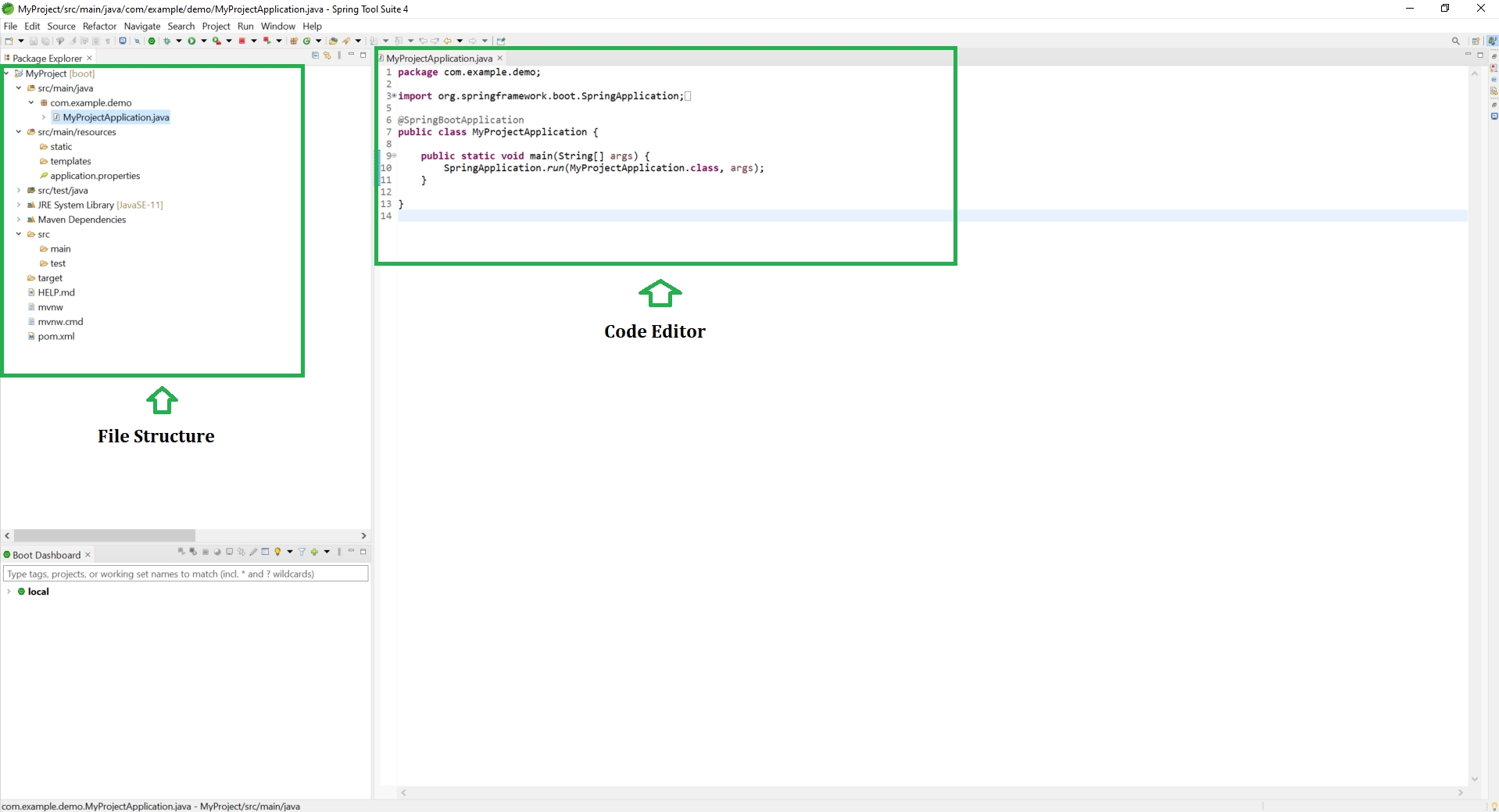
Last updated